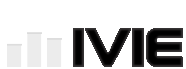IE-45 PC Transfer / IvieXLS
PC Transfer
After measurement sessions, you may wish to bring IE‑45 data files across from the Q1 UMPC to your PC for printing or further data manipulation. Since the computing device for the IE-45 is a PC running Microsoft’s Windows software, it is simply a matter of copying the .ivi, .rt6, or .cht files onto a USB memory stick and pasting into the PC of your choice, or using a network for transfer, etc.
Data files are normally stored to the “Ivie User” default directory on your measurement computing device. Using Windows Explorer, browse to Program Files > Ivie User. There you will find the stored data files. Most data files have the extension ".ivi". Standard "Scratch" pad memory files have the default label "Scratch" followed by the number of the scratch pad file location. Preferred Curve files use the label "Preferred" and Peak files use the term "Peak." Strip Chart data files use the default label "Chart." However, the user can name these files as any name when saving them, or rename them at any time. The ".ivi" files extension must be preserved or the IE‑45 will not be able to read the files.
Select the files you wish, right click on any of the selected files and choose "copy." Now browse to the location on your memory stick, computer's hard drive, etc., where you wish to locate the data files (usually in the "IvieXLS" directory) and right click on the chosen directory, then choose "paste." The selected files are now transferred to your PC.
Ivie XLS
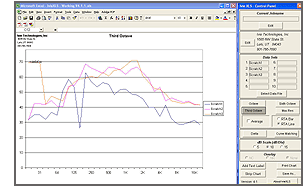 After transferring data files to your PC, you may create graphs, make comparisons, and customize reports using the IvieXLS program, a Microsoft Excel software template (provided by Ivie) to view and manipulate your data in just about any way you choose. Data can be viewed in graph form (see example) or in its raw data format (ASCII characters). Each sample contains 4096 data points across the audio spectrum, or as numerical level data for each 1/x octave band.
After transferring data files to your PC, you may create graphs, make comparisons, and customize reports using the IvieXLS program, a Microsoft Excel software template (provided by Ivie) to view and manipulate your data in just about any way you choose. Data can be viewed in graph form (see example) or in its raw data format (ASCII characters). Each sample contains 4096 data points across the audio spectrum, or as numerical level data for each 1/x octave band.
Note 1: Be sure you DO NOT start Microsoft Excel software and attempt to import this data. Instead, start the Ivie-45 XLS template and allow it to open
Excel.
Note 2: If the Ivie-45 XLS control panel does not
open on the right hand side of the screen, go into
Excel’s security settings and lower the security for
Macros.